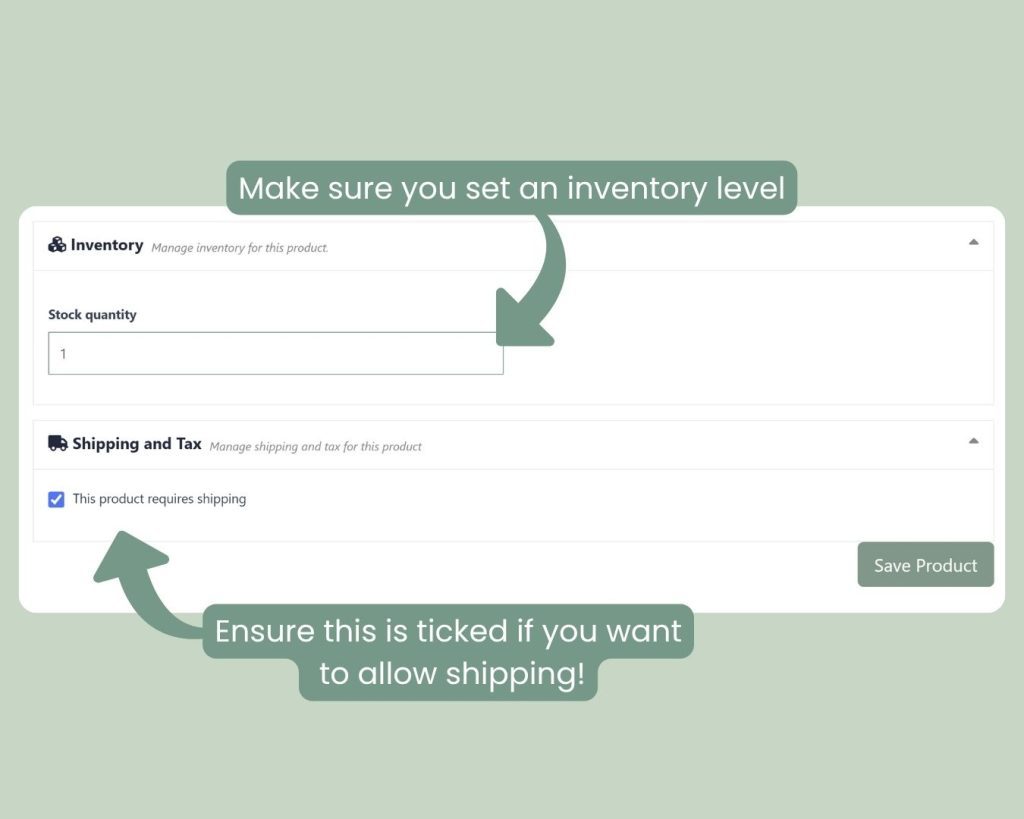Table of Contents
Product Page
Go to the Products page https://sideb.co.nz/dashboard/products/ and click the “Add New Product” button to begin creating your listing.
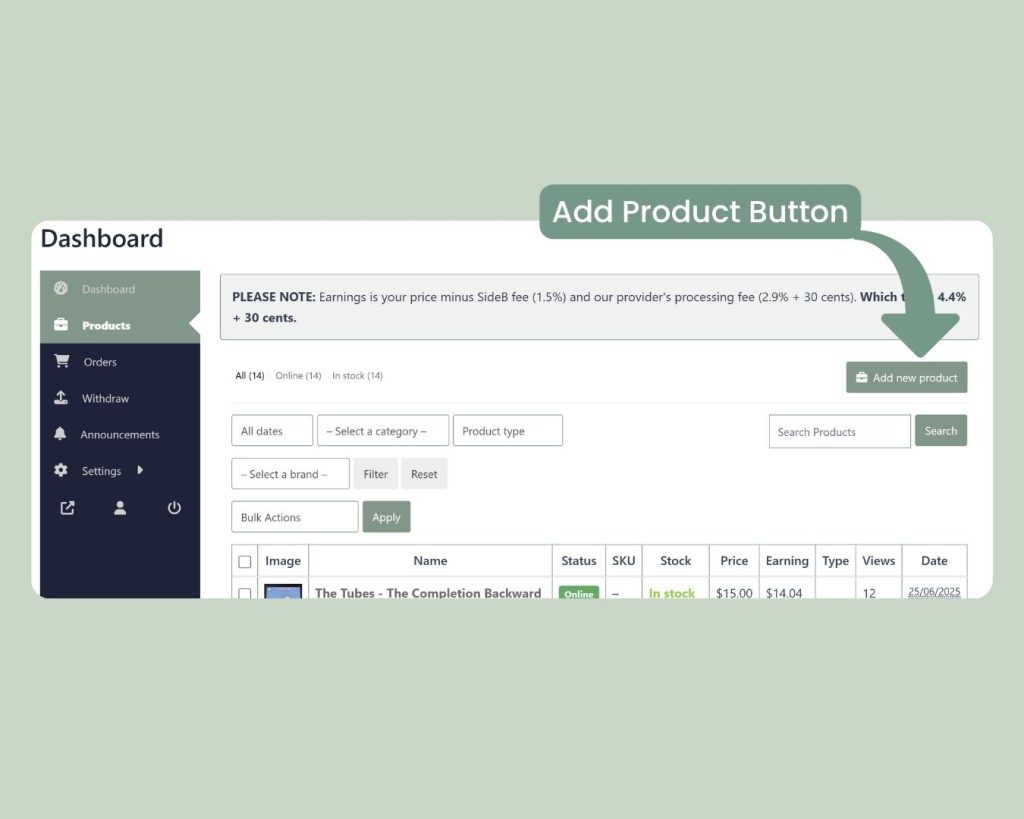
Title
Enter the name of the record as your product title.
Images
Upload a clear main image — 1080×1080 is the ideal size. You can also add extra images below to show different angles or the sleeve.
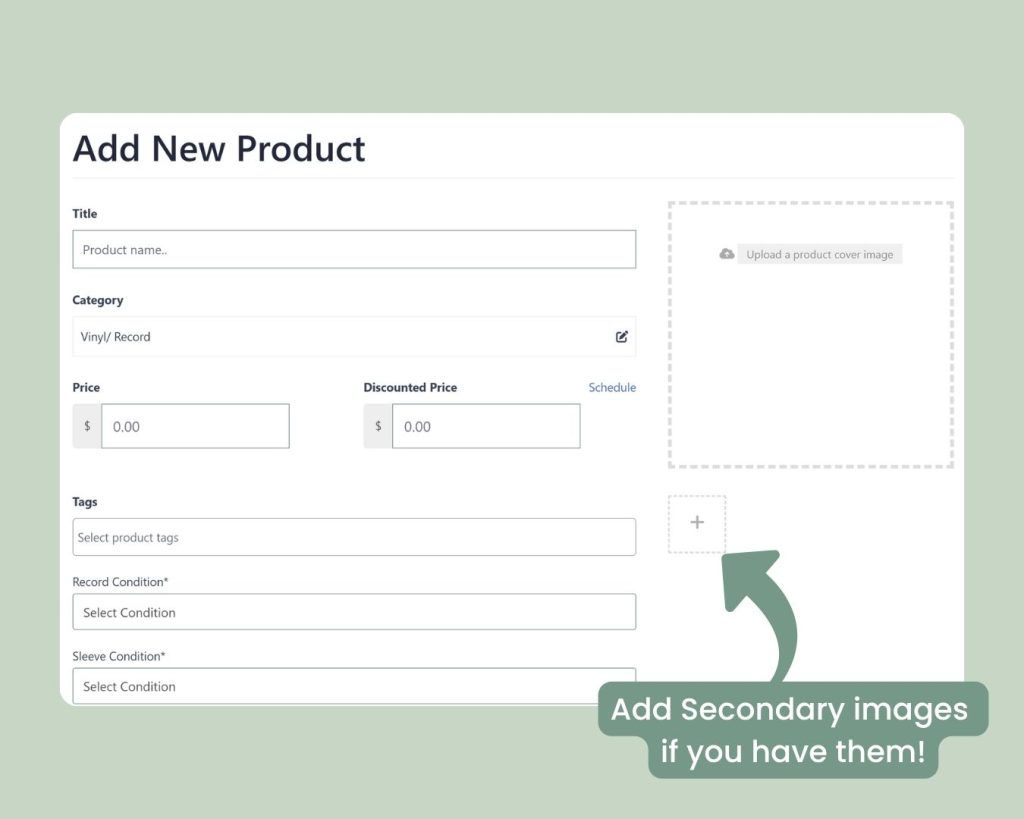
Record Details
Select the record type and format (e.g., 12″, LP, single, etc.).
Price
Set the selling price you want for the record.
Tags (Genre)
Add one or more genres as tags. This helps people find your record when browsing by style.
Record & Sleeve Condition
Rate both the record and the sleeve using the Goldmine standard grading system (e.g., VG+, NM, etc.).
Record grading via the Goldmine standard.
Description
Write a short description about the record. Mention anything notable like condition, pressing info, or packaging.
Inventory
Set the stock quantity. If this is left at zero, your record will not appear on the site.
Shipping
Leave the shipping box ticked if you want to charge shipping for this item.11. Save
Once all the details are filled in, click Save to publish your listing.